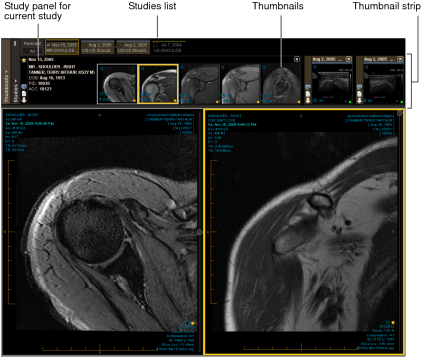Using the Thumbnail View
The Thumbnail view provides a quick method of selecting and viewing studies. When you open a study, the Thumbnail view shows the following main interface elements:
Studies listA list of studies that appears either above (horizontal) or to the left (vertical) of the Thumbnail strip. You can use the Studies list to select and pin which studies to show in the Thumbnail strip. The Studies list allows you to switch between all studies and relevant studies. You can also hide the Studies list.
Alias Studies panelA list of studies that you are currently reading or viewing with no images or images within another study. The panel appears to the left of the Thumbnail strip, and you can expand or collapse the panel.
To see the Alias Studies panel, your IntelePACS must be configured with the Alias Studies feature.
Thumbnail stripA set of small images for all of the series of the selected studies in the Studies list. Use these thumbnails to visually select different series for display in the viewports.
Protocol Preview paneThe Protocol Preview pane allows you to change the sequence protocols for the study being viewed. The Protocol Preview pane contains the Protocol list, the Comparison list (if priors are available), the Reset button, and a series of reading steps for the current sequence protocol. The Protocol Preview pane appears to the right of the Studies list and Thumbnail strip.
You can show or hide the Thumbnail view by pressing T.