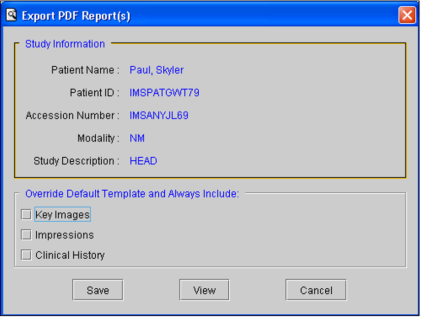Exporting a Report to a PDF File from the Patient Record Tab
To export reports:
-
Do either of the following:
- In the Patient History panel of the Worklist tab, select the order that you require.
- Open the study from the Search tool and view the Patient Record tab.
Any reports for that order appear in the Reports panel.
-
In either the Report panel or the Impressions panel, click Export PDF.
The Export PDF button appears in the Impressions panel if the study has an impression but no report.
The Export PDF Report(s) dialog appears.
-
Enable any combination of Key Images, Impressions, or Clinical History to include their respective information in the PDF.
If you disable Key Images and the default template supports key images, then key images will appear in the PDF file. If you do not want to include key images in the PDF file, contact your PACS administrator.
-
To preview the PDF file, click View.
The PDF file is created and automatically opens in Adobe Reader.
-
Click Save in the Export PDF Reports dialog.
If you are previewing the file, you can also save it by using Adobe Reader. To do so, choose File | Save As, or press Shift+Ctrl+S.
-
Navigate to the location where you want to save the PDF file, enter a filename, and then click Save.
The report is saved to the specified PDF file, and can be printed, sent by email or fax, or otherwise used as you would with any other PDF file.
The study that was selected in the List of Orders is displayed first in the generated PDF file, followed by the other studies in the list, in order of their displayed position.