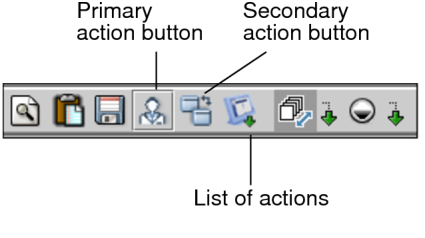Viewing Images for Clinical Reporting
Depending on your IntelePACS configuration, InteleViewer can be used with Pro Medicus to provide a single RIS/PACS product. This integration allows you to launch Pro Medicus from InteleViewer to view image data for clinical letters and reports.
To view images for reports, you must configure the Pro Medicus preferences.
To use this feature, ask your PACS administrator to enable the Third-Party RIS privilege in your user account.
To view images in Pro Medicus:
- Select the series whose reports you want to view in Pro Medicus.
-
From the main menu, choose Utilities | Pro Medicus and select a window from the list.
The Pro Medicus application launches automatically and displays the series in the selected window.
For information on using the Pro Medicus features, please refer to your Pro Medicus product documentation.
-
To select an action, do one of the following:
- Choose the primary action or secondary action button in the toolbar.
- Choose an action from the list of actions in the toolbar.
See Also