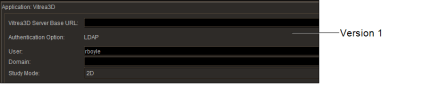Vitrea 3D
Set the Vitrea preferences to view images in 3D mode. Intelerad offers two Vitrea 3D integrations. The Version 1 integration enables you to view images using the Vitrea 3D application, while the Version 2 integration enables you to view images using either the Vitrea 3D Core or the Vitrea Advanced applications.
For information on using these products, please refer to your Vitrea product documentation.
To use this feature, ask your PACS administrator to configure your user account.
To view images by using Vitrea 3D, you must be using a Windows workstation with Internet Explorer. Vitrea preferences are workstation-specific and therefore do not roam.
Set the Vitrea 3D preferences to view images in 3D mode, using version 1 or 2 of the Vitrea application.
If your workflow uses the Vitrea generic user authentication for your installation, the User and Domain text boxes are replaced by Authentication Option, a non-editable field that displays the type of user authentication configured for Vitrea 3D. For more information, contact Intelerad Technical Support.
Vitrea 3D Server Base URLThe URL of the Vitrea server.
Authentication OptionThe configured authentication method (version 1 only).
UserBy default, this field contains your InteleViewer user name—which is also the user name for your IntelePACS account.
DomainThe domain for Vitrea (version 1 only).
Study ModeThe viewing mode of the study. By default the mode is set to 2D (version 1 only).