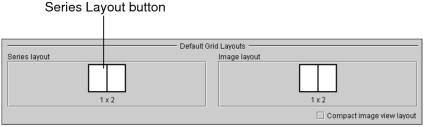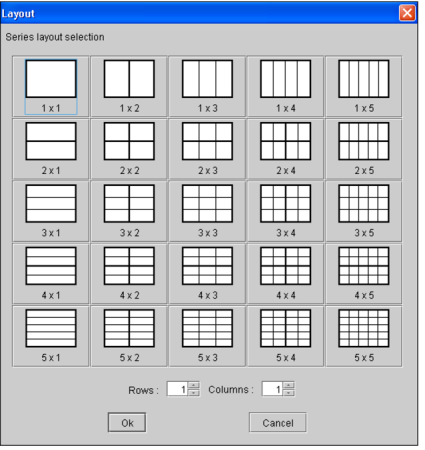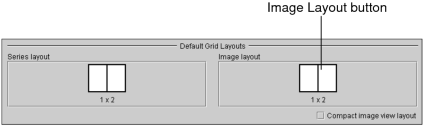Setting the Default Grid Layout Preferences
You can customize the layout of series and images in the viewports. If you have a multiple-monitor configuration, keep in mind that the series layout icons indicate the number of rows and columns that will appear across all monitors.
If your system is configured with multiple monitors, the keyboard shortcuts provide additional control over the series and image layout.
The default grid layout preferences roam with the layout profile.
To set the default grid layout preferences:
- From the main menu, choose Utilities | User Preferences (Ctrl+U).
- Choose the modality whose preferences you want to set, and then click the User Interface tab.
-
Click the Series Layout button.
The Layout dialog appears.
-
Click the required layout icon. To choose a custom layout, enter the number of rows and columns in the corresponding fields.
The icons indicate the way in which multiple series will appear on screen, organized in rows and columns. For example, a 2 x 3 layout will display a total of six series across all monitors, organized in two rows and three columns.
Keep your monitor configuration in mind when choosing a layout. For example, if you are using a dual-monitor system, choose a layout with an even number of columns to split images evenly across the two screens.
-
Click OK.
You can also modify the series layout while viewing images. For information, see Changing the Viewport Layout.
-
Click the Image Layout button.
The Layout dialog appears.
-
Click the required layout icon. To choose a custom layout, enter the number of rows and columns in the corresponding fields.
The icons indicate the way in which multiple images will appear in the series viewport, organized in rows and columns. For example, a 2 x 3 layout will display a total of six images in the viewport, organized in two rows and three columns.
- Click OK.
-
Do one of the following:
To:
Then:
Automatically reduce the number of viewports in the image layout when you open a series that contains fewer images than required for the selected layout
Activate Compact Image View Layout.
Maintain all viewports in the selected image layout, even if many of them are empty
Deactivate Compact Image View Layout.
- Click Apply to save your changes, or click OK to save your changes and close the User Preferences dialog.