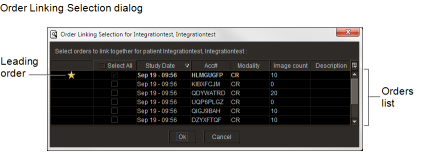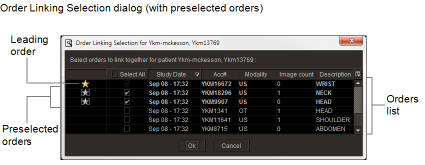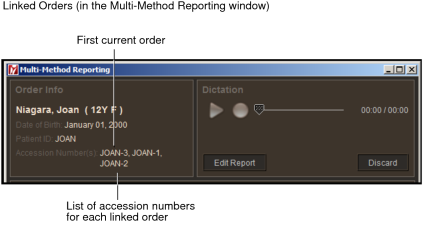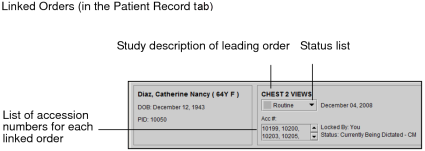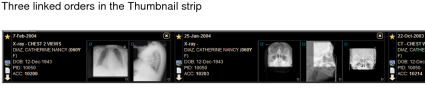Linking Orders
You can link orders with a third-party dictation system one of two ways. You either perform all the order linking from InteleViewer by using the Order Linking Selection dialog from the Worklist tab or you disable order linking in InteleViewer and perform all the order linking from the third-party dictation system.
You can link several orders from the same patient and read them as a batch to create a single report by using the PowerScribe, Fluency for Imaging, or Multi-Method Reporting dictation system. For example, a breast ultrasound and a mammogram are performed on the same patient within the same time frame, resulting in the creation of two separate orders on the RIS.
In the Multi-Method Reporting dictation system, you can link both the current orders and any of the patient’s priors, and then dictate them together to create a single report. You can then send the report to the patient’s referring physician, resulting in a more efficient dictation workflow.
Another situation where you would want to link several orders from the same patient is because of billing practices. For example, you have a CT scan of the chest, abdomen, and pelvis where the images are under one study, but for billing you need to create three separate orders. You can link the three orders, and dictate them together to create a single report.
To link orders, they must meet the following criteria:
- Be completed orders with the same patient ID. An order that was in the “In Progress” state in IntelePACS will be promoted to the “Completed” state if another order with that same patient ID is in the Completed state. Therefore, both orders will appear as orders that you can link together.
- Not be locked.
- Not be reserved by another user.
- Not be part of an existing batch read.
- Have the same visit number if your IntelePACS is configured to restrict order linking to orders with the same visit number as the leading order.
If several orders meet these requirements, then the Order Linking Selection dialog appears with a list of the orders that can be linked.
If you use the double reading workflow, and you select an order from the Order Linking Selection dialog, all the linked orders become double reading orders if one of those orders was scheduled for double reading. If the linked double reading orders have different second readers, the radiologist assigned to the lead order is assigned to all of the linked orders.
If a linked study, which is not the leading order, is associated with a scanned document, you must select the study from the Document Viewer's prior studies list to view the document.
To link orders:
-
On the Worklist tab, click the Ready tab, and then open the order that you require.
A message may appear indicating that order linking is being initiated and that InteleViewer is searching for order linking candidates. When this operation is completed, the Order Linking Selection dialog appears.
The order that you just opened appears with a yellow star icon
 in
the list. This order is referred to as the leading order.
in
the list. This order is referred to as the leading order.Some orders that originate from a third-party PACS, such as a McKesson PACS, may appear with preselected orders in the Order Linking Selection dialog. This occurs when, for example, a single order includes images of multiple body regions for the same patient, but there are additional orders associated with aliased studies that refer back to the leading order that contains the images. In such cases, multiple star icons appear in the list. A yellow star icon
 represents the leading order, and a gray star icon
represents the leading order, and a gray star icon  represents the preselected orders.
represents the preselected orders.Once you have selected orders for linking in InteleViewer and saved a draft report, you cannot change the linking or add or remove orders from it. The only way to change the linking is to discard the current report from InteleViewer. Once the report is discarded, you can reopen the leading order and make your desired changes.
-
To choose what to display in the orders list, click the filter menu button
 and
then select one or more options from the menu that appears.
and
then select one or more options from the menu that appears. By default, the orders list displays the study date, modality, study description, image count, and accession number.
The orders list preferences roam with the general profile.
-
For preselected orders, do one of the following:
- To read the orders as a batch to create a single report, keep the checkbox next to the orders selected.
- To dictate a subset of the orders, clear the checkbox next to the order(s) that you do not want to read.
You can link preselected orders with other IntelePACS orders.
-
To link orders, do one of the following:
- To link an order, select the checkbox next to the order.
- To link all orders, enable Select All.
-
Click OK.
If you are using Multi-Method Reporting, the Multi-Method Reporting window appears, displaying the accession numbers of the linked orders. A template is automatically selected for the leading order based on template matching rules. If InteleViewer cannot match an appropriate report template to the leading order, then it matches the default template to the order.
Once the communication is established, a Patient Record tab appears for all the linked orders, the images for the leading order are displayed in the viewports, and all the linked orders are locked for your use and cannot be dictated by other radiologists.
Detailed patient information, impressions, and history for the leading order appear in the Current Order panel. The Accession Numbers list displays the accession numbers of the linked orders with the leading order appearing at the beginning of the list.
The Patient Record tab displays the priority level of the linked order with the highest priority. If you change the priority level from the Status list, InteleViewer changes the priority level for all the linked orders.
In the Patient History panel, each linked order is displayed separately and a yellow star icon
 appears
in the State column.
appears
in the State column.If the Thumbnail strip is displayed, the thumbnail images for each linked order are separated with a star icon
 .
.If you use aliased studies in your workflow, and you are not currently reading the aliased study, the thumbnail for the aliased study appears with a gray star icon
 . For more information, see Using the Alias Studies Panel.
. For more information, see Using the Alias Studies Panel. -
To lay out the images of a linked order, in the Thumbnail strip, click the Load Study button
 for
the linked order.
for
the linked order.The corresponding images are displayed in the viewports.
If your IntelePACS is configured with advanced layout management, any matching layout or sequence protocols are also applied to the leading order. Otherwise, the default modality preferences are applied to the order.
-
To navigate between linked orders in the group, in the Thumbnail strip, do one of the following:
Press:
To view:
Page Down
The next linked order in the same viewport.
Page Up
The previous linked order in the same viewport.
Left Arrow
The previous linked order in all viewports. If a sequence protocol is available, press the left arrow key to move to the previous reading step in the sequence protocol.
Right Arrow
The next linked order in all viewports. If a sequence protocol is available, press the right arrow key to move to the next reading step in the sequence protocol.
-
Do one of the following:
- Dictate and sign the report.
- Dictate with Multi-Method Reporting. See Dictating a Report.
Once your dictation is complete, each linked order appears in a separate row in the Dictated tab.