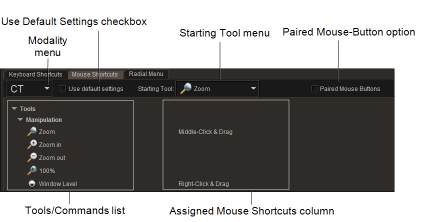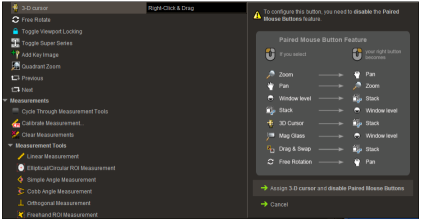Assigning Mouse-Button Shortcuts
Use the user configuration preferences to assign mouse-button shortcuts to various InteleViewer tools and commands to better fit your work style. These shortcuts apply either globally or for individual modalities.
For example, you can assign the right-mouse button to the Stack tool for the mammography modality. Clicking and dragging the right-mouse button to stack an image will work when viewing MG images only.
InteleViewer is already configured with default settings for a three-button mouse that initially apply to all modalities. These default settings are as follows:
- The Use Default Settings checkbox is enabled for each modality.
- The left-mouse button is assigned to the starting tool, which is the Zoom tool.
- The Paired Mouse-Button option is enabled.
- The middle-mouse button is assigned to the Window Level tool.
If you change the mouse-button shortcut assignments for the default settings, these changes will apply to all modalities using those settings. Additionally, when you edit a modality with default settings, such as changing the starting tool, disabling the Paired Mouse-Button option, or assigning tools, the default settings will no longer apply to that modality and the Use default Settings checkbox will be disabled. When you exit InteleViewer your default and customized settings are remembered and will roam.
Your PACS administrator can also create a profile template that automatically assigns the default or custom values of mouse-button shortcuts for your site. For more information, contact your PACS administrator.
To assign mouse-button shortcuts:
-
From the main menu, choose Utilities | User Preferences | User Configuration.
The User Configuration window appears, opened by default, to the Keyboard Shortcuts tab.
-
Click the Mouse Shortcuts tab to view the Mouse Shortcuts page.
-
From the Modality menu, do one of the following:
- To set the default mouse-button shortcuts for all modalities, click Default in the menu.
- To set the mouse button shortcuts for a specific modality, click the modality name in the menu.
-
In the Assigned Mouse Shortcuts column, click the field beside the desired tool or command, and then click the mouse button to which you want to assign the tool.
If the tool requires a click-and-drag action to use, such as the Pan tool or the Window Level tool, InteleViewer assigns the click-and-drag action for this button. For example, if you assign the right-mouse button to the Window Level tool, the corresponding field displays "Right-Click & Drag."
If the tool or command requires a click action to use, such as the Invert tool or the Show Key Image Composer command, InteleViewer assigns the click action for this button. For example, if you assign button five to the Invert tool, the corresponding field displays "Button 5."
-
If the button is already assigned to another tool, do one of the following in the dialog that appears:
- Click Reassign to reassign the button to this tool.
- Click Cancel to keep the originally assigned tool.
- If the button is already reserved for another tool, a warning appears indicating that you cannot assign the tool or command to this button. Click outside the warning to remove the message and to keep the previous mouse-button configuration.
-
To assign the right-mouse button to a click-and-drag tool, click Assign in the dialog that appears.
The button is assigned to the tool and the Paired Mouse-Button option is disabled.
If you want to keep the original configuration, click Cancel.
- To assign the left-mouse button to a starting tool, from the Starting Tool menu, select a manipulation tool.
- To assign the default settings to a specific modality, enable the Use Default Settings checkbox.
- If you are finished with configurations on this window, click Apply to save your changes, or click OK to save your changes and close the User Preferences dialog.