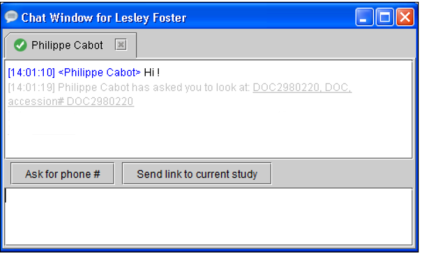Sending and Receiving Links to Studies
Requesting a second opinion or providing a second opinion is an invaluable step in the workflow process. The Messaging feature makes it easy for radiologists to send and receive links to current studies from colleagues to request or provide second opinions.
There are several ways to send links to studies. You can send links to studies from the Messaging tab, from the Search tab, the Chat window, and the InteleViewer status bar. Only users who are online can send or receive links to studies.
To send a link to a study:
- Open a study. See About Searching for Studies.
-
Do one of the following:
- From the Search tab, in the Studies or Series list, right-click the study or series, select Send Link to Study, and then select the name of the colleague.
- From the Messaging tab, in the Chat list, right-click the name of the colleague, and then select Send Link to Current Study.
- From the Chat window, click Send Link to Current Study.
- From the Messaging tab, if you are already engaged in a conversation with a colleague, at the bottom of the Chat window, click Send Link to Current Study.
- From the Messaging tab, if you are not already engaged in a conversation with a colleague, in the Chat list, right-click the name of the colleague, and then select Send Link to Current Study.
- From the Mini-Chat window in the status bar, search for the name of the colleague, then right-click the name and select Send Link to Current Study.
Only the names of colleagues who are online appear in the list.
To open a study sent to you by a colleague: