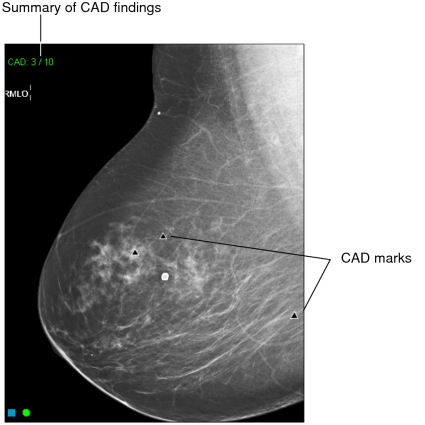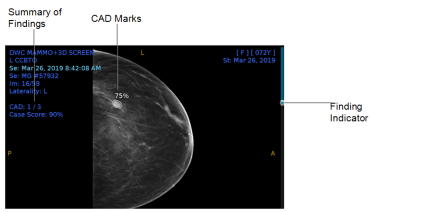Displaying CAD Marks on Mammography Images
In mammography, computer-aided detection (CAD) automatically identifies breast abnormalities or regions of interest on images by using a series of markers.
When the CAD Marks feature is enabled, InteleViewer displays CAD marks and a summary of findings. The summary of findings is the ratio of findings in the current image to the findings in the entire study. In the example below, three out of the ten CAD marks for the study appear in this image. The summary of findings is displayed even if abnormalities are not detected. It always appears opposite the chest wall.
In the following example, which is from the iCAD ProFound AI,one out of the three CAD marks for the exam appears in this image. The Case Score indicates the ProFound AI's confidence, represented as a percentage, that the overall findings identified are malignant. Each CAD mark is circled on the image, with that same percentage of confidence of malignancy, indicated on the mark for that specific finding. If there are multiple findings in the series, each finding will have a finding indicator mark on the scrolling panel on the right side of the image. Not all AI systems will have these exact CAD marks or indicators, so please refer to your AI-specific product documentation for specific details.
CAD marks appear automatically on images if indicated in the reading step and if abnormalities were detected. You can override the CAD instructions in the reading step and show or hide CAD marks manually.
To display CAD marks on mammography images:
-
Do one of the following:
- On the numeric keypad, press the asterisk (*).
- Choose View | CAD Marks.
- Click the CAD Marks tool
 .
. - Right-click in the viewport, and then click the CAD Marks tool in the radial menu.