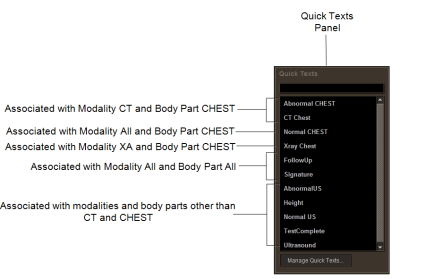Associating Quick Texts with Modalities and Body Parts
To quickly find a quick text in a long list of quick texts, you can associate quick texts with modalities and body parts.
Once you associate quick texts with one or more body parts, modalities, or both, InteleViewer uses these associations to determine how quick texts will appear in the Quick Texts panel.
InteleViewer places the quick text at the top of the list when they are associated body parts or modalities that match those of the currently opened order or dictation. Otherwise, InteleViewer places the quick text at the bottom of the list in alphabetical order.
For example, if you have text that you use frequently for chest reports, you can save it as a quick text and associate it with the body part "CHEST". The next time you open an order or a dictation specific to the chest, the quick text that you associated with body part "CHEST" appears at the top of the list.
InteleViewer displays quick texts in the Quick Texts panel in the following top-to-bottom:
- Quick texts that are associated with both the body parts and modalities of the currently opened order or dictation.
- Quick texts that are associated with the modalities of the currently opened order or dictation.
- Quick texts that are associated with the body parts of the currently opened order or dictation.
- Quick texts that do not have an association.
- Quick texts that are associated with body parts or modalities that do not match the currently opened order or dictation.
In the following image, the currently opened order for a radiologist, or dictation for a transcriptionist, is a chest exam done with the CT modality.
If your site is configured to use linked orders, InteleViewer matches the quick texts with the leading order. If your site is configured to use grouped procedures, InteleViewer matches the quick texts to all of the distinct body parts from from all of the procedures. These are only available for the radiologists in the Reporting Worklist Module.
If you are connected to a PACS that is an earlier version than 4.12.1, you cannot associate quick texts to modalities and body parts.
To associate a quick text:
-
From the Quick Text Manager, do one of the following:
- To create a new quick text, click Create.
- To edit a quick text, click Edit.
-
From the quick text editor, in the Associated With lists, select one or more modalities, body parts, or both.
InteleViewer bases the default modalities and body parts on the currently opened order or dictation.
- To quickly find a body part or a modality in the list, type the first few letters of the modality or body part that you are looking for, and the list will begin filtering.
- Click Save.