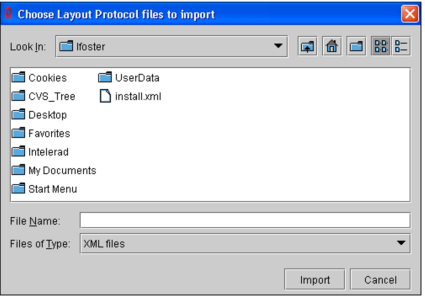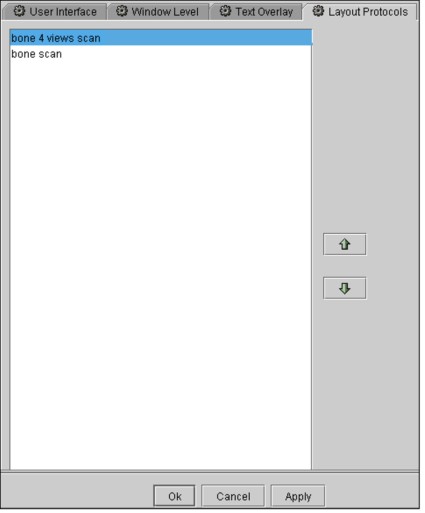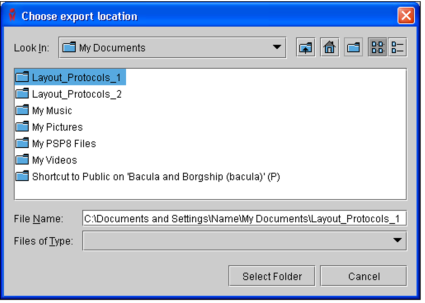Importing and Exporting Layout Protocols
You can export your layout protocols to share them with other users, or import existing layout protocols to use them on your workstation. Layout protocols are saved as XML files.
Before you export, make sure that the name of the layout protocol does not contain any of the standard Windows restricted characters. Otherwise an error message appears. These characters are: backward slash (\), forward slash (/), colon (:), asterisk (*), question mark (?), quotation mark (“), less-than sign (<), greater-than sign (>), and vertical bar (|).
To import a layout protocol:
- Choose a modality and then click the Layout Protocols tab.
-
Click Import.
The Choose Layout Protocol Files to Import dialog appears.
-
Browse to the location of the file you want to import and select it. To select multiple files, Ctrl-click each one, or Shift-click to select a range.
-
Click Import.
The selected layout protocol is imported and appears in the Layout Protocols list of the corresponding modality.
To export a layout protocol:
- From the menu, choose Utilities | User Preferences (Ctrl+U).
- Choose a modality and then click the Layout Protocols tab.
-
Select the required layout protocol and click Export.
The Choose Export Location dialog appears.
-
Choose the location to where you want to save the file.
The layout protocol is saved as an XML file in the specified directory. The name of the saved file is that of the layout protocol name.
Since layout protocols are modality-specific, it is recommended that you store protocols in an appropriately-labeled folder. For example, store NM protocols in a folder named “NM Layout Protocols.”