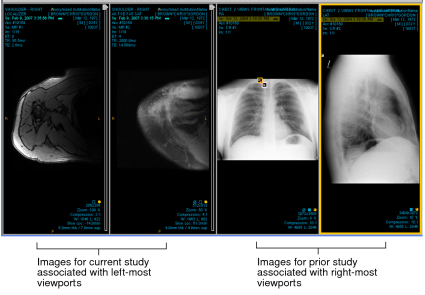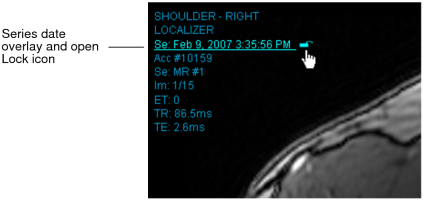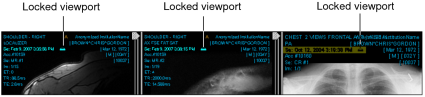Locking Viewports
Locking viewports enables you to associate viewports with a particular study. In doing so, you avoid dragging images from a different study into the wrong viewport, mismatching images from different studies and changing the chronology of studies.
In the example below, you could lock the left-most viewports to display only images from the current study and lock the right-most viewports to display only images from the prior study. If you then attempt to drag a prior image into the viewport reserved for current images, the operation fails. Locking viewports ensures that you are viewing images from the correct series.
Locks affect all viewports. By locking one viewport, you lock all viewports.
To lock viewports:
- Determine the layout of your viewports by dragging thumbnails into the viewports.
-
Do one of the following:
- Hover the mouse cursor over the study or series date overlay and click the (open) Lock icon that appears.
- Press Ctrl + l.
All viewports are locked at once. A closed lock appears next to the date text overlay in each viewport to indicate that the viewports are locked.
-
To override a lock on a viewport in order to drag a an image from a different series into this viewport, press and hold the Ctrl key while dragging the thumbnail image into the viewport.
The viewport still remains locked; however, the viewport is now associated with the series of the image you dragged into the viewport. Going forward, you can only drag images from that series into this viewport—unless you override or unlock the viewports.
-
To unlock all the viewports at the same time, click the Lock icon in any viewport or press Ctrl +L.
You can now drag any thumbnail image into any viewport.