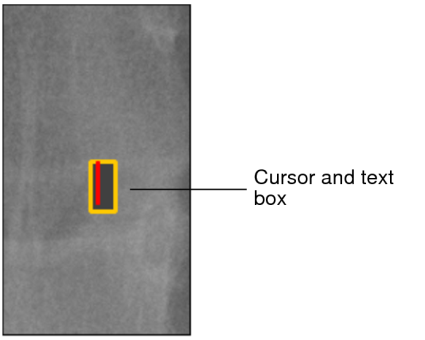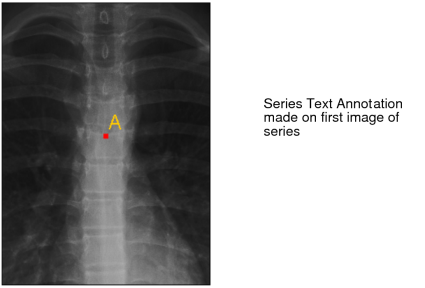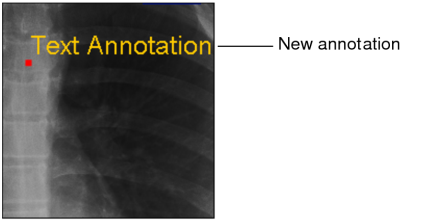Creating Text Annotations
Create and edit text annotations to communicate information about the selected image. You can also add text annotations that appear on all images in a series.
To create text annotations:
- Select the image or series that you want to annotate.
- To add an annotation to the selected image, click the
Text Annotation tool
 .
. -
To add an annotation to all images in the series, click the Series Text Annotation tool
 .
.The cursor indicates that the annotation tool is active, and the annotation icon in the toolbar appears with a yellow outline indicating that it is the currently-selected tool.
-
Click the image at the point where you would like to place the annotation.
A cursor and text box appear.
- Enter the required text.
-
When you have finished typing, press Esc or click the left mouse button anywhere in the application window.
The annotation appears.
- Repeat steps 3 to 5 for each annotation you want to make.
To edit text annotations:
-
Select a text annotation tool.
You can edit both text or series annotations by using either tool.
-
Double-click the annotation that you want to edit.
A text box appears and the annotation is editable.
- Modify the text, as required.
- When you have finished typing, press Esc or click the left mouse button anywhere in the application window.
To move text annotations: