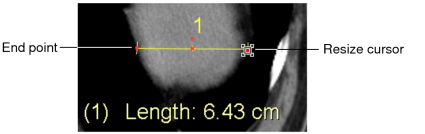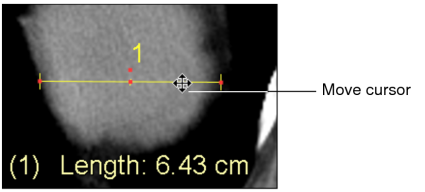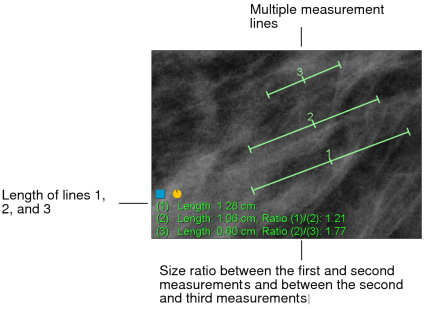Measuring Straight Lines
Use linear measurements to measure straight lines. When measuring straight lines, you can use reference lines to measure areas in relation to other areas or measurements in relation to other measurements on the same image. Additionally reference lines are useful when you want to measure an area without drawing directly over it or when verifying that you measured the longest diameter of an area of interest.
Reference lines span the entire length and width of the viewport depending on the plane of the measurement. Reference lines appear by default when you measure lines however you can disable them in your reference line preferences.
Measurements created prior to magnification factor and true size zoom enhancements may be less accurate than measurements created after these enhancements. This applies, specifically, to key images. (Key images prior to the enhancements do not contain the text overlay “True Size Zoom:” followed by a percentage value.)
To measure lines:
- Click the Linear Measurement tool
 .
. -
Left click and drag at the point where you want to start measuring. Release the mouse button at the end of your measurement.
A numbered measurement line appears. The point in the middle indicates the center of the measurement. The corresponding length appears in the bottom corner of the viewport.
You can alter the behavior of the measurement line by enabling various options in the User Preferences. For more information, see Enabling the Dynamic Linear Measurement Tool.
-
To change the angle or adjust the length of an active line, move the cursor to the end of the line.
The Resize cursor appears.
- Click and hold the left mouse button while moving either end point. Release the mouse button when you are finished.
-
To relocate an active line, move the mouse cursor to the middle of the line.
The Move cursor appears.
-
Click and hold the left mouse button and reposition the line. Release the mouse button when you are finished.
For each additional measurement you create, the ratio between measurements appears. The new measurement remains selected until you click in the viewport.
- To add an annotation to the measurement, double-click it and enter text.
- To move an active annotation, click and drag it to the desired location.