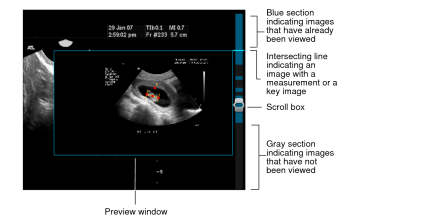Scrolling through Images
You can move back and forth through a series to find the images you require by using the Image Scroller tool. The Image Scroller tool is composed of a scrollbar. Various colors and lines are displayed within the scrollbar to communicate information about the images.
An intersecting blue horizontal line indicates a key image, a teaching case, or an image that contains image manipulations. For example, if you add a measurement to an image, a blue line intersects the scrollbar at the point where the image appears within the series. If you create a teaching case or a key image, the same blue intersecting line also appears.
Gray sections within the scrollbar indicate images that have been downloaded but that you have not yet viewed. Blue sections within the scrollbar indicate images that you have already viewed.
Image manipulations, such as linear measurements, or key images and teaching cases are displayed in a preview window when you hover your mouse cursor over an intersecting line in the scrollbar.
When you exit InteleViewer your image scroller setting is remembered. For example, if the image scroller is active when you exit, it is active the next time you start InteleViewer.
You can also scroll through key image series and teaching cases when viewing them, but you cannot stack in the Key Image Composer and Teaching Case Editor.
To use the image scroller:
-
From the main menu, choose Tools | Image Scroller.
A vertical scrollbar appears on the right side of viewports.
- Click and drag the scroll box to move back and forth through the images in the series.
- To hide the image scroller, choose Tools | Image Scroller.