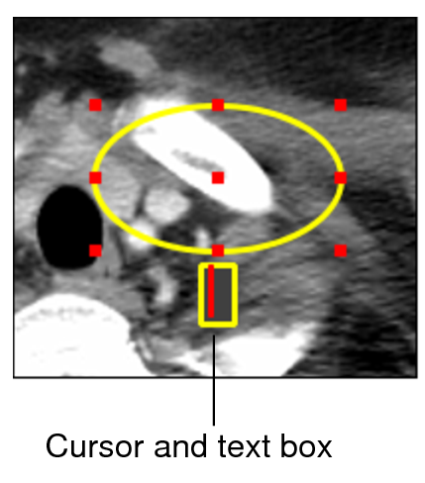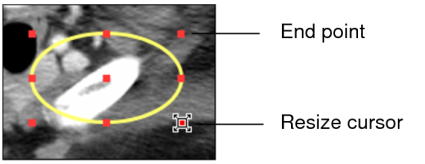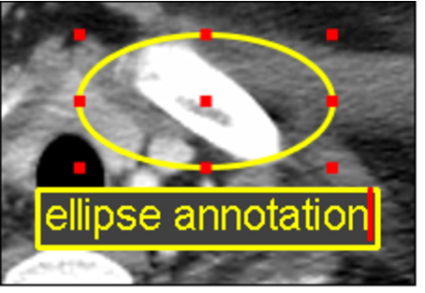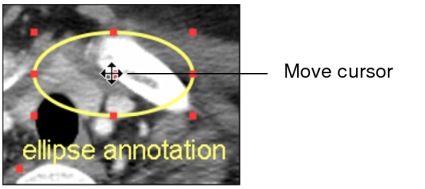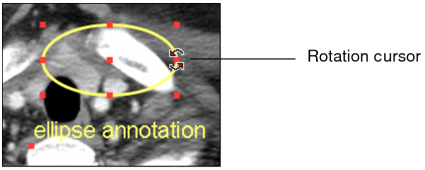Creating Ellipse Annotations
Create and edit ellipse annotations and text labels to draw attention to an area of interest in the image.
To create an ellipse annotation:
-
Select the image that you want to annotate, and then click the Elliptical/Circular Annotation tool
 .
.The cursor indicates that the elliptical/circular annotation tool is active.
-
To create an ellipse annotation, click at the starting point of your ellipse and drag to adjust the size and shape of the ellipse. Release the mouse button at the end of the ellipse.
-
To create a circle annotation, click at the starting point of your circle and then hold down the SHIFT key while dragging to adjust the size of the circle. Release the mouse button and then the SHIFT key at the end of the circle. The ellipse or circle annotation and a cursor and text box appear on the image.
- To add a label to the ellipse or circle, enter the required text.
-
Press Esc or click the left mouse button anywhere in the application window.
The ellipse or circle annotation appears on the image. If you added a text label, it appears centered at the base of the ellipse or circle.
To modify an ellipse annotation:
- Click an ellipse to select it.
-
To resize the ellipse, move the mouse cursor to one of the four end points, and then press the left-mouse button and drag the end point.
To resize a circle, move the mouse cursor to one of the four end points, and then click and hold down the SHIFT key while dragging the end point.
-
To modify the label text, double-click the text. When the cursor and text box appear, edit the text as required.:
- To add a label text, double-click the annotation and enter text.
-
To move the annotation, place your cursor over the annotation that you want to move, and then click and drag the annotation to the new location in the viewport.
- To change the position of the label, place your cursor over the label that you want to move, and then click and drag the label anywhere in the viewport.
-
To rotate the annotation, move the mouse cursor over the rotation points at the top, bottom, left, or right sides of the annotation, and then click and drag the left mouse button and rotate the annotation.