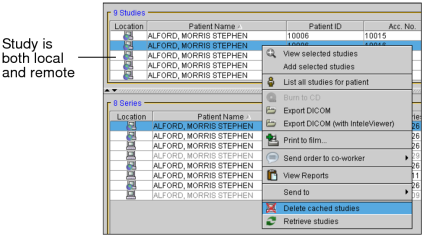Deleting Images from your Local Cache
You can delete studies and series from your local workstation. This is useful in a situation where a study is sent to your workstation in error or when a study has been sent to you for review and you no longer need it stored locally.
Also, there may be instances where a study becomes corrupted in the process of retrieving it to your workstation. Simply attempting to retrieve it again does not replace the image data so it must be deleted on your local workstation before retrieving it again.
If you delete images that exist only on your workstation and not on any of the data sources you have chosen to search, you will not be able to view these images again.
To delete images from your workstation:
- Search for the required study or series. See About Searching for Studies.
- Select a study or series that exists locally, or both locally and remotely.
-
To select multiple studies or series, do one of the following:
- Ctrl-click each required study or series.
- To select a range, click the first study or series and drag to the last one in the range.
- To select all studies or series, press Ctrl+A.
-
Right-click and choose Delete Cached Studies or Delete Cached Series.
If the images you chose to delete exist only on your local workstation, you will receive a message asking you to confirm deletion of these images.
If you delete images that exist only on your workstation and not on any of the data sources you have chosen to search, you will not be able to view these images again.
-
Click Yes to delete the images.
The images are deleted from your local workstation.
If the study or series originally existed only on your workstation, it no longer appears in your search results.If the study previously existed both locally and remotely, it is now indicated by a network icon
 in
the Location column to signify that it only exists remotely.
in
the Location column to signify that it only exists remotely.