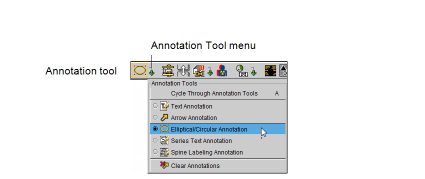Adding Annotations
Create text annotations to add information to an image or series. Use arrow annotations as pointers to indicate particular areas of interest and use elliptical or circular annotations to draw areas of interest on images. Use spine labels to create markers on lumbar spine images. To save your annotations, you must create a key image series or save a presentation state. Annotations also appear when you print images or export JPEG images.
To save annotations, you must use one of the above methods; otherwise, your annotations will be lost when you close the series.
Before you begin adding annotations, you should choose the current annotation tool. This tool is used by default when you click the Annotation tool in the toolbar, or use the keyboard shortcut (A), until you choose a different one.
To choose the current annotation tool:
-
In the toolbar, click the Annotation Tool menu.
-
Select the required tool.
The Annotation tool is updated to reflect the selected tool, and the selected Annotation icon in the toolbar appears with a yellow outline indicating that it is the currently-selected tool.
The default Annotation tool preference is not specific to a workstation, and therefore will roam.
- To select a different Annotation tool, choose it from the menu or press A to switch between tools.
See Also