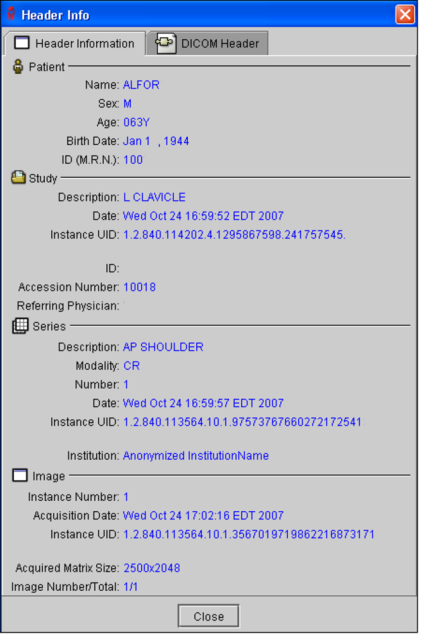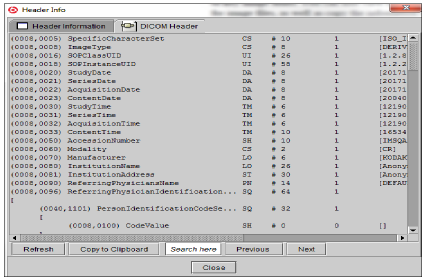Viewing Header Information
You can view patient, series, and image information related to an image file or key image series. You can also view the full DICOM header information for image files, as well as copy the information to the Windows system clipboard so that you can paste it into another application.
To view header information:
- Select the desired viewport by clicking it.
-
Choose Utilities | Header Info or press H.
The Header Info dialog appears and displays the patient, series, and image information. If you selected a key image series or teaching case, information appears for the key image series and the original series.
- When you have finished, click Close.
To view the DICOM header:
- Select the desired viewport by clicking it.
- Choose Utilities | Header Info or press H.
-
Click the DICOM Header tab.
If necessary, you can click and drag the edge of the dialog to resize it.
-
To locate specific DICOM information, type text in the Search Here field.
Any matching text is highlighted in the DICOM Header tab.
- To locate the next match, press ENTER or click Next.
- To go back to the last match, press SHIFT + ENTER or click Previous.
-
To copy the information, click Copy to Clipboard.
All of the DICOM header information is copied to the Windows system clipboard.
- To paste the information, open the application into which you want to copy the information (such as a text file or email) and press Ctrl+V.
- When you have finished, click Close.