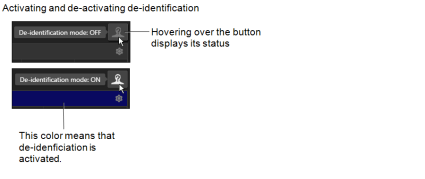Hiding Patient Information While Presenting
You can protect patient information while presenting tagged studies. De-identification hides patient information in the InteleViewer user interface. De-identification mode does not modify patient data, it only hides it in the parts of the InteleViewer interface that you use for presenting studies.
When you turn on De-identification mode, InteleViewer does the following:
|
In these parts of the user interface: |
InteleViewer does this: |
|---|---|
|
Study tags list Viewport overlays Patient record tabs InteleViewer main window title |
Hides patient names, patient IDs, accession numbers, and dates of birth. |
|
Patient record tabs |
Collapses the Report, Billing Information, and History sections. |
|
Document Viewer |
Does not display the Document Viewer window when opening an order. |
|
Study panel of the Thumbnail strip |
Hides the patient name. InteleViewer replaces date of birth, patient ID, and accession number with "anonymized." |
InteleViewer hides information for all patients, not just the patients for opened tagged studies. InteleViewer still displays patient age, sex, modality, study date, study description, users who created study tags, and the notes for study tags.
To remind you that De-identification mode is on, InteleViewer displays the study tag list and the main menu bar in a different color.
You can still tag studies when De-identification mode is on.
When De-identification mode is on, avoid using InteleViewer features that are not related to viewing studies and reports. InteleViewer does not hide patient information in tools that are not related to presenting studies. For example, the Export DICOM feature always displays patient information, even when De-identification is mode is on.
To hide patient information when presenting tagged studies:
- In the Study Tags tab, click De-identification Mode
 to turn it on.
to turn it on. - Present your tagged studies. See Viewing Tagged Studies.
- When you are done, in the Study Tags tab, click De-identification Mode
 .
.