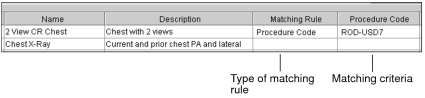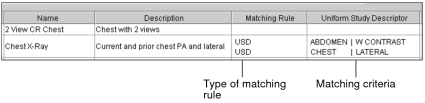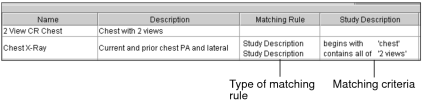Creating Matching Rules Using the Sequence Protocol Manager
You can use the Protocol Library to create and maintain matching rules for public or private sequence protocols.
You cannot create matching rules for mammography sequence protocols.
To use this feature, ask your PACS administrator to enable the Manage Profile Templates privilege in your user account.
When a sequence protocol is public, all users inherit the same matching rules. If you want different matching logic, create a private version of the sequence protocol.
To create a matching rule:
-
In the Sequence Protocol Manager, click the Protocols tab (selected by default).
The Protocol Library appears.
-
Click the Modalities list and choose a modality.
The Protocols list displays all the public and private sequence protocols for the selected modality.
-
Select the sequence protocol, and do one of the following:
- To set the matching rule type to Procedure Code, click the Procedure Code tab.
- To set the matching rule type to Uniform Study Descriptor, click the Uniform Study Descriptor tab.
- To set the matching rule type to Study Description, click the Study Description tab.
-
Click Edit Rule.
The Edit Rule dialog appears.
-
Set the matching criteria as required. Detailed information is provided in the following sections.
Once you create the matching rule, it is saved with the sequence protocol.
You can also modify the matching rule anytime after it has been created. However, keep in mind that if the matching rule is for a public sequence protocol, all users of that sequence protocol inherit the same matching rules and are therefore affected by any changes to the sequence protocol. See Editing Sequence Protocols.
To set the Procedure Code matching rule:
-
In the Edit Rule dialog, in the list, select the procedure code along with the procedure description, if available.
The following format is used to display procedure codes in the list:
<procedure code> || <procedure description>
To find a procedure code, in the Procedure Code field, enter the first few letters of the code you are searching for, and the filtered results will appear in the list.
The procedure codes and procedure descriptions appearing in the list are generated from the list of normalized procedure codes and descriptions as defined in Study Classifier. For more information, contact your PACS administrator.
The procedure codes list is empty if no study classifier mappings have been created by your PACS administrator.
- To add more procedure codes, click Add and repeat step 1 as required.
- To delete a procedure code, click Delete next to the procedure code that you want to delete.
-
Click OK.
The Protocols list displays the procedure code matching criteria in the Procedure Code column, as well as the matching rule type in the Matching Rule column.
If there are several matching criteria for a rule, each appears on a separate line.
To set the Uniform Study Descriptor matching rule:
-
In the Edit Rule dialog, select the body part in the list.
To find a body part, in the Body Part field, enter the first few letters of the body part you are searching for, and the filtered results will appear in the list.
The body parts appearing in the list are generated from the list of procedure attributes as defined in Study Classifier. The body parts list is empty if no body parts have been defined in Study Classifier by your PACS administrator.
When no body part is found in the Body Part field, InteleViewer does not use a specific body part to match. In this case, “All (Body Parts)” appears in the Uniform Study Descriptor column in the Protocols list.
-
Select the details in the list.
The details list is empty if no study classifier mappings have been created by your PACS administrator.
When no detail is found in the Detail field, InteleViewer does not use a specific detail to match. In this case, “All (Details)” appears in the Uniform Study Descriptor column in the Protocols list.
- To add more body parts and details, click Add and repeat steps 1 and 2 as required.
- To delete a body part or detail, click Delete next to the body part and detail that you want to delete.
-
Click OK.
The Protocols list displays the Uniform Study Descriptor matching criteria in the Uniform Study Descriptor column, as well as the matching rule type in the Matching Rule column.
To set the study description matching rule:
-
In the Edit Rule dialog, choose an operator to determine how the study description should match the text.
Choose:
To match study descriptions that:
Contains All Of
Contain all of the specified text, in any order. Use quotation marks to specify exact phrases.
Contains Any Of
Contain at least one of the specified text, in any location. Use quotation marks to specify exact phrases.
Equals
Contain all the text exactly as it appears, including spaces and without any additional characters.
Begins With
Begin with the specified text. Studies with the text located elsewhere in the description (such as in the middle) will not be matched.
Contains None Of
Do not contain any of the specified text.
When using the Contains All Of, Contains Any Of, and Contains None Of operators, partial matches are supported—the specified text does not require preceding and following spaces in the study description to match. For example, if the study description contains “abdomen pelvis,” the text “abdo” will match.
-
In the Study Description field, enter the text that will identify the studies to which you want to apply this sequence protocol. If entering multiple words, separate each with a space.
The text is case insensitive.
- To add more study descriptions, click Add and repeat steps 1 and 2 as required.
- To delete a study description, click Delete next to the study description that you want to delete.
-
Click OK.
The Protocols list displays the study description matching criteria in the Procedure Code column, as well as the matching rule type in the Matching Rule column.