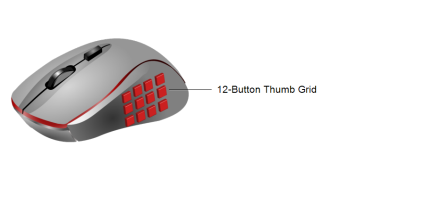Assigning Mouse Buttons to Keyboard Shortcuts
If you are using a mouse with more than five buttons, the extra buttons are not considered by Windows as mouse buttons. Instead, the extra buttons are controlled by the mouse driver. If your mouse driver software is configured to do so, you can use keyboard shortcuts to configure the extra buttons to various InteleViewer tools and commands.
For example, if you are using a gaming mouse with a 12-button thumb grid, you can assign button 8 to the keyboard shortcut I, the default shortcut value for the Invert tool. As such, each time you click button 8 in a viewport, the image is inverted.
To assign a mouse-button to a keyboard shortcut:
- Configure the keyboard shortcuts for the tools and commands to which you would like to assign a mouse button. See Assigning Keyboard Shortcuts for information on how to do so.
-
From the Windows Start menu, open the Mouse Properties window, and configure your mouse buttons with the same keyboard shortcuts.
This step may differ depending on your Windows version and your mouse manufacturer and model. Please refer to the documentation from the mouse manufacturer for information relating to their equipment.