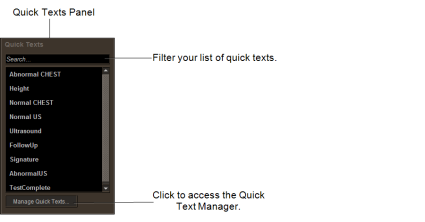Creating Quick Texts
There are several methods that you can use to create quick texts:
- You can use the Quick Text Manager to duplicate your own or another user's quick text, make changes to the content, and then save the resulting quick text as your own personal quick text.
- You can use the Quick Text Manager to create a quick text starting with blank content. To use this method of creating a quick text, follow the steps in this topic.
To create a quick text:
-
In the Quick Text Manager, click Create.
Or, if you are a radiologist, you can select text directly from your report, right-click and then select Create Quick Text from Selection.
-
From the Quick Text Editor window, in the Name field, enter the name for the new quick text. When you name quick texts, you should consider the following factors:
- If you are using M*Modal, the quick text name can be used in a voice command. The quick text name should only contain alphanumeric characters and be easy to pronounce.
- The Quick Texts panel organizes all quick text alphabetically.
- You may want to give the quick text an easily identifiable name. For example, you could start the name of the quick text with the modality, such as CR Left Arm, to group the quick texts by modality.
- In Shortcut, type a shortcut that represents the new quick text. For example, LUM or lum for Lumbar.
- To associate the quick text with a modality, body part, or both, see Associating Quick Texts with Modalities and Body Parts.
- To insert an Order Information field in the quick text, see Inserting Order Information in Quick Texts.
- To insert a Custom Value field in the quick text, see Inserting Custom Value Fields in Quick Text.
- Click Save.