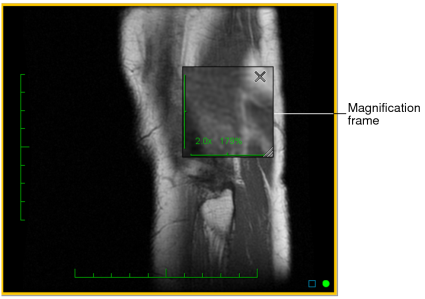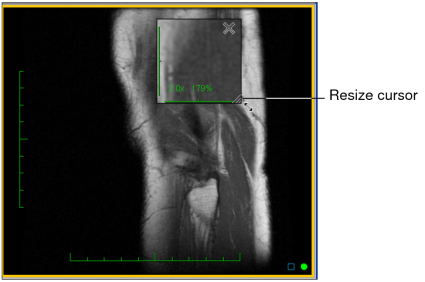Magnifying Images
Use the Magnifying Glass tool to view regions of interest in detail. Move the magnifying glass over an image to magnify specific areas or lock the magnifying glass into position to view an area in greater detail.
You can adjust the magnification as required. Both the absolute (percentage) and relative zoom (decimal) factors appear in the magnification glass frame.
To magnify a region of interest:
-
From the main menu, choose Tools | Magnifying Glass (G) or click the Magnifying Glass tool
 .
.The cursor changes to a magnifying glass.
-
Click and drag the left mouse button across the image.
The Magnifying Glass tool icon in the viewport disappears to allow you optimal viewing of the image.
- To cancel the magnifying glass, release the left mouse button.
-
To lock the magnifying glass over a region, do one of the following:
- While pressing the left mouse button, click the right mouse button.
- Press G.
The magnified frame locks in place. You can now move the cursor freely without altering the magnified frame.
While the magnification frame is pinned, you can stack through the image slices by moving the cursor outside the magnification frame, or by clicking on the image. The cursor will change from the magnifying glass to a stacking icon.
- To move the frame to a new location on the image, click the left mouse button and drag the frame.
-
Change the magnification as required.
Scroll:
To:
Up
Increase the zoom.
Down
Decrease the zoom.
The zoom factor changes to reflect the new magnification.
-
Change the size of the magnification frame as required.
Drag the bottom corner:
To:
Right
Increase the size of the frame.
Left
Decrease the size of the frame.
InteleViewer retains the last size adjustment. The next time you use the Magnification Glass feature, the magnification frame reflects this adjustment by default.
- To close the magnified region, click X in the top right corner.