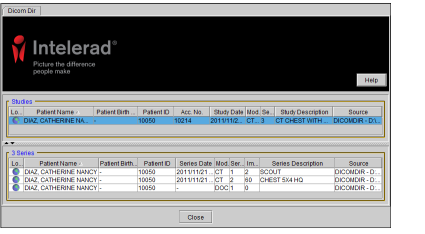Viewing DICOM Data on a CD or DVD
To view DICOM data that is on a CD or DVD, you can use the InteleViewer application that is on the CD or DVD. This stand-alone application includes many of the same modules and features as the full version of InteleViewer. If the DICOM data includes reports, you can access the reports from the stand-alone version of InteleViewer as well. The reports open in your operating system's default PDF viewer.
Before burning the CD or DVD, it is important to ensure that one of the following upgrade tracks for InteleViewer is installed: 4-14-1-P249 or higher, or 4-15-1-P84 or higher. Failure to do so could prevent the stand-alone version of InteleViewer from opening. See Upgrading InteleViewer.
To view DICOM data on a CD or DVD:
-
Close all InteleViewer sessions.
If you view a CD or DVD while InteleViewer is running, the Search tool differs slightly from that displayed below.
-
Insert your CD or DVD into the optical drive.
If the AutoPlay dialog appears, click Run StartInteleViewerCD.exe.
If the AutoPlay dialog does not appear, open Windows Explorer, navigate to the drive that contains the disc, open the Viewer folder, and then double-click:
StartInteleViewerCD.exe
-
To view a study, double-click the study in the Search tool.
If the study includes a report, the report opens automatically in your operating system's default PDF viewer.
-
To view a report, click the study in the Search tool, and then double-click the Report PDF file, which is listed with a DOC modality type, from the Series list.
The report opens in your operating system's default PDF viewer.
See Also