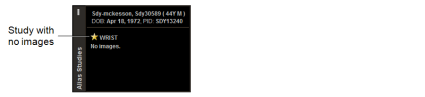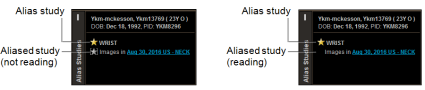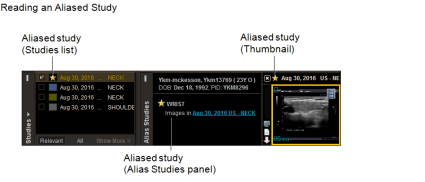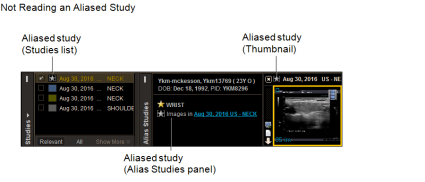Using the Alias Studies Panel
When the Alias Studies feature is configured on your IntelePACS, you can use the Alias Studies panel to view a list of studies that you are currently reading that contain no images or images within another study. If the study's images are contained within another study, InteleViewer opens the images and displays them in the thumbnail strip.
Your InteleViewer appearance preferences must be configured to use the Dark theme.
Studies that originate from a third-party PACS, such as a McKesson PACS, may constitute an aliased study group, which contains alias and aliased studies. An alias study is a study with images that are contained within another study. Whereas an aliased study is a study that contains images for another study. For example, if study A contains no images and study B contains the images for both study A and study B, study A is the alias study and study B is the aliased study.
In the Alias Studies panel, the corresponding aliased study is referenced below each alias study.
If a study has no images, such as when viewing images on film, "No Images" appears below the study.
When you open a study that contains no images, the Alias Studies panel automatically appears in the Thumbnail view.
Understanding the Alias Studies Panel Icons
You can use the icons in the Alias Studies panel to see if you are currently reading an aliased study.
|
Study |
Icon |
|---|---|
|
Study with no images or alias study (reading). |
|
|
Aliased study (not reading). |
|
|
Aliased study (reading). |
No icon |
Aliased Study Icons in the Thumbnail and Studies List
An icon for the aliased study also appears in the thumbnail and the Studies list. If you are reading the aliased study, the icon appears as a yellow star  .
.
If you are not reading the aliased study, the icon appears as a gray star  .
.