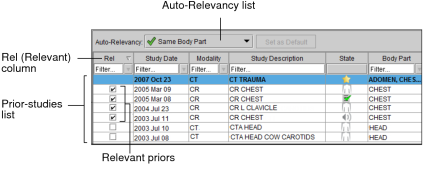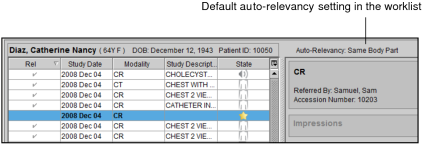Viewing Relevant Prior Studies
InteleViewer identifies prior studies that are relevant to the current study, making it easier for you to locate and compare studies.
In order for InteleViewer to select the relevant prior studies for the current study, your PACS administrator must configure Study Classifier to assign relevant priors. InteleViewer marks relevant priors with a check mark in the Rel column in the Patient Record tab. By default, InteleViewer automatically sets all studies as relevant if they have at least one body part in common with the current study. For example, if the current study you are reading deals with the pelvis, all prior studies dealing with this same body part are marked as relevant in the Patient Record tab.
If the Study Classifier module is not configured on your IntelePACS, then all prior studies for the currently open study are automatically set as relevant.
In a Patient Record tab, you can mark a prior study as relevant or nonrelevant in the prior-studies list. You can also override the default setting and update the relevancy of the prior-studies list with the Auto-Relevancy option that appears in the tab. This is useful for diagnostic workflows in which the required set of prior studies may change as the case is being read. You can also use the auto-relevancy options to improve the efficiency of automatically launching the most appropriate sequence protocol for studies.
In addition, you can change the default setting in the Patient Record tab. InteleViewer uses this default setting for any new Patient Record tabs. When you exit InteleViewer your default study relevancy setting is remembered and will roam.
Your PACS administrator can also create a profile template that by default automatically sets all prior studies to a specific relevancy option for your IntelePACS. For more information, contact your PACS administrator.
You can search for patient priors on an external archive that is not indexed by your IntelePACS, and retrieve the study images for viewing in InteleViewer. See Searching and Retrieving Prior Studies from an External Archive.
To set the study relevancy:
-
The Patient Record tab appears with relevant priors clearly indicated.
By default, InteleViewer marks all studies as relevant if they have at least one body part in common with the currently open study.
-
Do one of the following:
- To mark a study as nonrelevant, disable the relevant checkbox in the Rel column.
- To mark a study as relevant, enable the relevant checkbox in the Rel column.
- To mark all studies as nonrelevant, choose None in the Auto-Relevancy list.
- To mark all studies as relevant, choose All in the Auto-Relevancy list.
- To mark all studies as relevant if they have at least one body part in common with the current study, choose Same Body Part.
- To mark all studies as relevant if they have at least one body part and one normalized modality in common with the current study, choose Same Body Part and Modality.
- To mark all studies as relevant if they have at least one normalized modality in common with the current study, choose Same Modality.
- To mark all studies as relevant if they have at least one normalized procedure code in common with the current study, choose Same Procedure Code.
You can click the Column menu in the Patient History panel and select the Normalized Modality and Normalized Code headings to see the normalized modality and normalized procedure code attributes defined in Study Classifier by your PACS administrator.
If the Thumbnail view is displayed and the Studies list shows relevant studies, the Study blocks appear or disappear from the Studies list. Studies also appear or disappear from the Patient menu.
If the current sequence protocol did not previously match any priors, InteleViewer attempts to match the new relevant study to the current sequence protocol. Otherwise, InteleViewer adds the new relevant study to the Comparison list. So that the sequence protocol considers the new relevant study, you need to manually reapply the sequence protocol by either reloading the main study using the Load Study button
 in
the Thumbnail strip or reloading from the Patient Record tab or
the Search tool.
in
the Thumbnail strip or reloading from the Patient Record tab or
the Search tool.
To set the default study relevancy:
-
Click the Auto-Relevancy list and choose an option, and then click Set as Default.
A green check mark appears to indicate the new default study relevancy setting. The default setting also appears in the worklist. Setting the default study relevancy affects only new Patient Record tabs, not tabs that are already open.