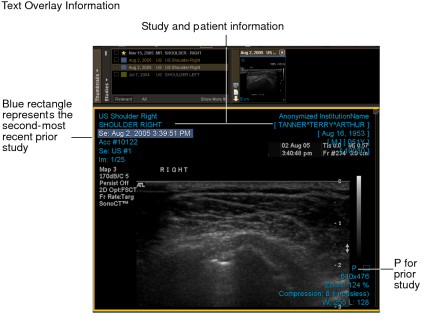Displaying the Text Overlay
You can superimpose text containing study information directly on the image, or hide it to better see the underlying image. This information is referred to as the text overlay.
In the User Preferences dialog, you choose whether the text overlay is displayed automatically when you open a study, though you can display or hide it at any time. You can also customize the appearance of the text overlay; for example, you can add the performing physician's name to the overlay.
The text overlay contains study, patient, and image information. By default, the study information displays the study description, series description, projection, layout view, series date and time, accession number, modality, series number, dataset index, index number, number of images for CT images, the kilovoltage, X-ray tube current, gantry detector tilt; for MR images, echo train length, repetition time, echo time. The patient information includes the institution name, patient name, date of birth, gender, age, and patient ID. The image information includes size, zoom percentage, current compression ratio, window level for CT and MR images, slice location, slice thickness and spacing.
When displaying the text overlay information for a multiple prior study from the current patient, the series date and time text overlay appears with a colored filled rectangle that matches the color scheme used to differentiate between prior studies. In the case of studies from another patient, a gray filled rectangle appears behind the series date and time and patient name text overlays.
For lossy DICOM JPEG images, the image compression ratio is ignored since images are loaded at the maximum compression ratio. Instead, the word “lossy” appears as the compression ratio in the text overlay.
When you add a study or series to your layout for comparison, the differences in date or patient name from the original study are highlighted in the overlay identification fields of the added series. In the image above, the series date is highlighted.
To display or hide the text overlay:
- Click the Text Overlay tool
 .
.