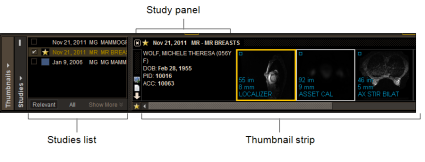Using the Thumbnail Strip
The Thumbnail strip displays the studies available for the current patient. The Thumbnail strip represents studies as thumbnail images. You can drag the thumbnail images into a viewport.
To use this feature, ask your PACS administrator to enable the Thumbnails privilege in your user account.
The Thumbnail strip contains two main elements, a study panel and the Thumbnail strip.
The study panel shows study information: study date, modality, study description, patient name, age at the time of the procedure, sex, date of birth, patient ID, accession number (for the current study), confidence level (for a candidate patient study), and organization code (for a study from a different patient). If you use grouped procedures or linked orders in your workflow, a study panel appears for each study or current study in the group.
The Thumbnail strip displays a set of small images (thumbnails) for each series, including grouped procedures and linked orders. Use these thumbnails to select series to display in the viewports. Each thumbnail image in the Thumbnail strip displays the number of images, slice thickness, and series description.
In the Thumbnail strip displays studies with a colored line along the top that matches the color-coding scheme used to identify prior studies.
The Thumbnail strip arranges the studies by study date, starting with the most recent on the left to the oldest on the right. Within each study, the series are displayed based on the series number which normally follows the acquisition order, with the series having the highest series number on the right. If two series have the same series number, the series with the lower series UID is on the left. If studies do not have a study date, they are sorted after the oldest study date. If two studies have the same date or do not have a date, then they are sorted by the Study Instance UID.
The Thumbnail strip shows a separate thumbnail for each dataset in the series. For example, if you open a study that contains a series that is subdivided into two datasets, you will see a total of two thumbnails displayed in the Thumbnail strip. Images from the OT, RF, and XA modalities can be configured to be grouped into one dataset per series, split into one dataset per image, or you can group the secondary captures (scanned documents, for example) into their own dataset. Computed datasets, such as DSA or Ortho datasets, do not appear in the thumbnails.
Note how InteleViewer displays the thumbnail images for the following:
Grouped proceduresFor grouped procedures, thumbnail images for all studies in the group appear from the most recent to the oldest in the Thumbnail strip, with series from the same study grouped together with the same color scheme.
Linked ordersFor linked orders, thumbnail images
for all current studies appear from the most recent to the oldest
in the Thumbnail strip. The current study for each linked order
appears with a black background and a yellow star icon  in
the study panel.
in
the study panel.
Aliased studiesThe gray star icon  indicates an aliased study that you are not currently reading .
indicates an aliased study that you are not currently reading .
Current studiesThe star icon  indicates a current study in
the study panel.
If there are more studies than can be displayed
in the Thumbnail strip, use the scrollbar to view them, or use the Studies
list to go directly to the thumbnails for a given study. You can
also click the star icon
indicates a current study in
the study panel.
If there are more studies than can be displayed
in the Thumbnail strip, use the scrollbar to view them, or use the Studies
list to go directly to the thumbnails for a given study. You can
also click the star icon  to
the left of the scrollbar to go directly to the current study.
to
the left of the scrollbar to go directly to the current study.
Teaching cases and key image seriesFor teaching cases or key image series, images from
the originating study appear in the Thumbnail strip. Key image series
are indicated by a key icon  . If you use grouped procedures or linked
orders in your workflow, the thumbnail image of the key image series for each study
in the group or each current study in the linked orders group appears
on the left-most side of the Thumbnail strip.
. If you use grouped procedures or linked
orders in your workflow, the thumbnail image of the key image series for each study
in the group or each current study in the linked orders group appears
on the left-most side of the Thumbnail strip.
All studies in the Thumbnail strip include the following buttons and icons:
|
Button/Icon |
|
|---|---|
|
|
Opens the study in an extension window. |
|
|
Displays the report for the study. |
|
|
Opens the images contained in the study. |
|
|
Indicates current study. |
|
|
Indicates an aliased study that you are not reading. |
|
|
Indicates study for candidate patient. |