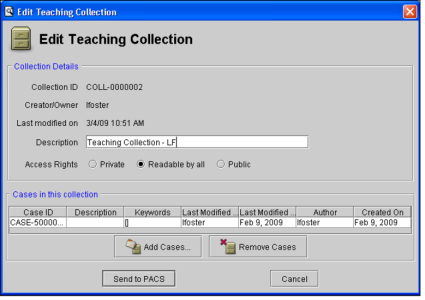Editing Teaching Collections
You can edit a teaching collection to make any necessary changes, add new cases, remove existing cases, or change the access rights that were originally applied to the collection. Once you are done, you can send the edited teaching collection to the IntelePACS to save your changes.
To edit a teaching collection:
- Find the collection you would like to edit. See Searching for Teaching Cases and Collections.
-
Do one of the following:
- Right-click and choose Edit Selected Collection from the menu.
- Double-click the required collection.
You can only open one collection for editing at a time.
The Edit Teaching Collection dialog appears.
- To change the description of the teaching collection, enter new text in the Description field.
- To add cases, click Add Cases. Then search for and select the required cases and click Add Cases.
-
To remove cases, select the cases you would like to remove, then click Remove Cases.
Once you click Remove Cases, the teaching case is permanently deleted from the teaching collection.
-
To change the access rights for the collection, choose one of the following:
Select:
To make teaching collection:
Private
Accessible to only the author. The collection will not appear in other users’ search results.
Readable By all
Viewable by all users. Only the author of the teaching collection may edit or delete it.
Public (default)
Viewable and editable by all users. However, only the author can change access rights.
- Click Send To PACS to preserve your changes.