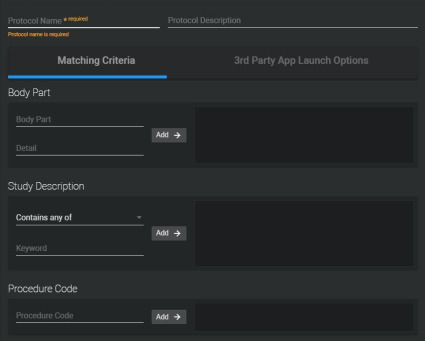Setting Matching Rules Using the Protocol Capture Tool
When you create a sequence protocol using the Protocol Capture tool, you can use these options to specify one or more matching rules for the sequence protocol. When a sequence protocol is public, all users inherit the same matching rules.
To edit the matching rules for an existing sequence protocol, you must use the Sequence Protocol Manager.
To set the Body Part matching rule:
- Click the Matching Criteria tab.
-
Under Body Part, select the body part from the list.
InteleViewer automatically detects the body part of the current study and adds it as a matching rule.
To find a body part, in the Body Part field, enter the first few letters of the body part you are searching for, and the filtered results will appear in the list.
The body parts appearing in the list are generated from the list of procedure attributes as defined in Study Classifier. The body parts list is empty if no body parts have been defined in Study Classifier by your PACS administrator.
When no body part is found in the Body Part field, InteleViewer does not use a specific body part to match. In this case, “All Body Parts” appears in the Uniform Study Descriptor column in the Protocols list in the Protocol Manager.
-
Select the details in the list.
The details list is empty if no Study Classifier mappings have been created by your PACS administrator.
When no detail is found in the Detail field, InteleViewer does not use a specific detail to match. In this case, “All (Details)” appears in the Uniform Study Descriptor column in the Protocols list.
- Click Add.
- Repeat steps 1 to 3 to add another body part matching rule.
To set the study description matching rule:
-
Under Study Description, choose an operator to determine how the study description should match the text.
Choose:
To match study descriptions that:
Contains All Of
Contain all of the specified text, in any order. Use quotation marks to specify exact phrases.
Contains Any Of
Contain at least one of the specified text, in any location. Use quotation marks to specify exact phrases.
Equals
Contain all the text exactly as it appears, including spaces and without any additional characters.
Begins With
Begin with the specified text. Studies with the text located elsewhere in the description (such as in the middle) will not be matched.
Contains None Of
Do not contain any of the specified text.
When using the Contains All Of, Contains Any Of, and Contains None Of operators, partial matches are supported—the specified text does not require preceding and following spaces in the study description to match. For example, if the study description contains “abdomen pelvis,” the text “abdo” will match.
-
In the Keyword field, enter the text that will identify the studies to which you want to apply this sequence protocol.
The text is case insensitive.
- Click Add.
- Repeat steps 1 to 3 to add another study description matching rule.
To set the Procedure Code matching rule:
-
Under Procedure Code, select the procedure code along with the procedure description, if available.
To find a procedure code, in the Procedure Code field, enter the first few letters of the code you are searching for, and the filtered results will appear in the list.
The procedure codes and procedure descriptions appearing in the list are generated from the list of normalized procedure codes and descriptions as defined in Study Classifier. For more information, contact your PACS administrator.
The procedure codes list is empty if no Study Classifier mappings have been created by your PACS administrator.
- Click Add.
- Repeat steps 1 and 2 to add another procedure code matching rule.