Copying and Deleting Sequence Protocols
You can quickly create multiple sequence protocols, reading steps, and views with similar settings by copying them, and changing the information to suit your needs. When you copy a public sequence protocol, reading step, or view, it automatically becomes private.
You can delete any public or private sequence protocols, reading steps, or views that you no longer require. However, if you delete a reading step or view that is used in a public sequence protocol, you can still use the reading step or view, but it will not be linked to the Step or View Library.
To delete public sequence protocols, reading steps, or views, ask your PACS administrator to enable the Manage Profile Templates privilege in your user account. To delete a reading step for a public sequence protocol, you must use the Sequence Protocol Manager.
If you delete a view, the reading steps using that view will remember it and it will keep working. However, there is no longer a link. For example, if you have two sequence protocols that use the same reading step and you modify the reading step, then both sequence protocols will change. If you delete the reading step and then modify that reading step in one of the sequence protocols, the other sequence protocol will not be modified because the link no longer exists.
Deleting a public or private sequence protocol, reading step, or view cannot be undone and affects all users of that sequence protocol, reading step, or view. When you delete a reading step or view that is used by other users in their own sequence protocols, it can still be used. However, the reading step or view will no longer be referenced to any reading step or view in the library.
To copy a sequence protocol:
-
In the Sequence Protocol Manager, click the Protocols tab.
The Protocol Library appears.
-
Click the Modalities list and choose a modality.
The Protocols list displays all the public and private sequence protocols for the selected modality.
-
From the Protocol Library, select a sequence protocol.
-
Click Duplicate.
The new copy appears in the Protocols list, and contains the same reading steps and views that were defined in the original.
-
Click Rename.
The Rename Protocol dialog appears.
-
Enter a new name for the sequence protocol, and then click Rename.
The new name appears in the Protocols list.
To copy a reading step:
-
In the Sequence Protocol Manager, click the Steps tab.
The Step Library appears.
-
Click the Modalities list and choose a modality.
The Step Library displays all the private and shared reading steps for the selected modality.
-
Do one of the following:
- To copy a reading step for studies with priors, click the With Priors tab (selected by default), and select the reading step.
- To copy a reading step for studies without priors, click the No Priors tab, and select the reading step.
-
Click Duplicate.
The new copy appears in the Private section as a private reading step with a white border indicating that it is not part of the Step Library.
To copy a view:
-
Choose Utilities | Show Protocol Manager.
-
In the Sequence Protocol Manager, click the Views tab.
The View Library appears.
-
Click the Modalities list and choose a modality.
The View Library displays all the private and shared views for the selected modality.
-
Select the view.
-
Click Duplicate.
The new copy appears in the Private section as a private view and contains the same options that were defined in the original.
To delete a sequence protocol using the Sequence Protocol Manager:
-
Choose Utilities | Show Protocol Manager.
-
In the Sequence Protocol Manager, click the Protocols tab.
The Protocol Library appears.
-
Click the Modalities list and choose a modality.
The Protocols list displays all the public and private sequence protocols for the selected modality.
-
From the Protocol Library, select a sequence protocol.
-
Click Delete.
-
Click Delete in the confirmation dialog that appears.
The sequence protocol is deleted from the Protocols list, as well as the IntelePACS server.
-
Click Close.
To delete a private reading step from the Protocol Preview pane:
-
Open a study with the modality that matches the sequence protocol that you want to edit. See About Opening Studies and Series.
-
If required, choose the sequence protocol from the Protocol list.

-
In the Protocol Preview pane, select the reading step that you want to delete.
-
Click the Delete Layout icon.
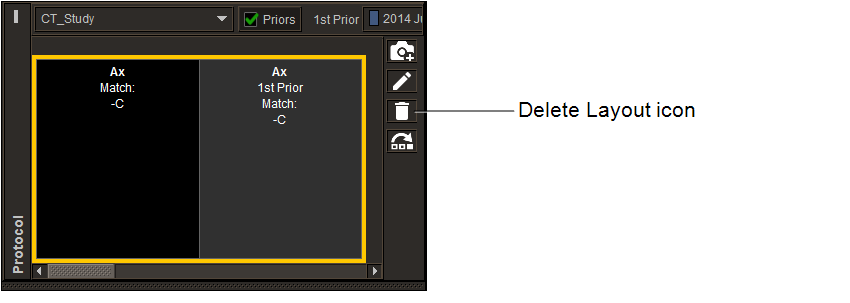
-
Click Delete.
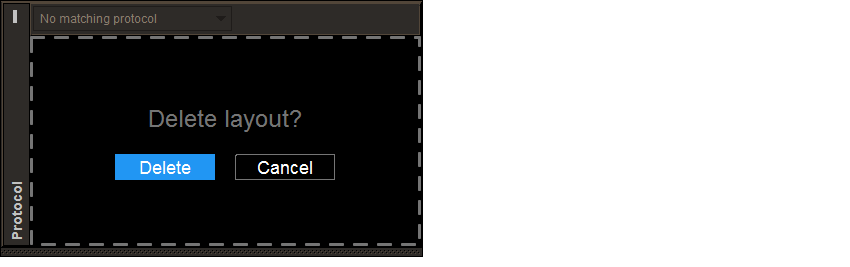
To delete a private or public reading step using the Sequence Protocol Manager:
-
Choose Utilities | Show Protocol Manager.
-
In the Sequence Protocol Manager, click the Steps tab.
The Step Library appears.
-
Click the Modalities list and choose a modality.
The Step Library displays all the public and private reading steps for the selected modality.
-
Do one of the following:
- To delete a reading step for studies with priors, click the With Priors tab (selected by default), and select the reading step.
- To delete a reading step for studies without priors, click the No Priors tab, and select the reading step.
-
Click Delete.
-
Click Delete in the confirmation dialog that appears.
The reading step is deleted from the Step Library, as well as the IntelePACS server.
-
Click Close.
To delete a view:
-
Choose Utilities | Show Protocol Manager.
-
In the Sequence Protocol Manager, click the Views tab.
The View Library appears.
-
Click the Modalities list and choose a modality.
The View Library displays all the public and private views for the selected modality.
-
Select the view.
-
Click Delete.
-
Click Delete in the confirmation dialog that appears.
The view is deleted from the View Library, as well as the IntelePACS server.
-
Click Close.