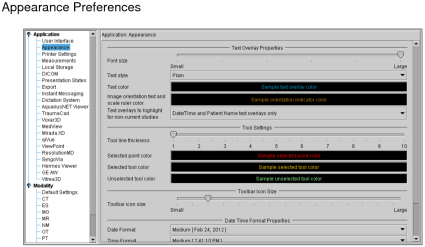Appearance Preferences
Set the appearance preferences to customize the text information displayed on study images, the Thumbnail strip, the toolbar size, and the default tool colors.
Font SizeAdjusts the size of the text overlay. Click and drag the slider to increase or decrease the font size.
Text StyleChanges the style of the text overlay. You can choose Plain, Bold, or Italic.
Text ColorChanges the color of the text overlay. To set the new color, click the text box and use the Choose Color dialog that appears.
Image Orientation Text and Scale Ruler ColorChanges the color of the image orientation labels and scale rulers. To set the new color, click the text box and use the Choose Color dialog that appears.
Text Overlays to Highlight for Non-Current StudiesControls which text overlays are highlighted in a viewport for non-current studies. When you choose Date/Time and Patient Name Text Overlays Only (enabled by default), InteleViewer highlights only the date and time text overlays when displaying an image from a prior study for the current patient. When displaying an image from a study for another patient, InteleViewer highlights only the patient name and date and time text overlays. Depending on the date and time information that you set for the modality, any of a combination of the following text overlays are highlighted in the viewport: series date and time, series date, series time, study date and time, study date, and study time.
When you choose All Text Overlays, InteleViewer highlights all the text overlays when displaying an image from a study for another patient. When displaying an image from a prior study for the current patient, InteleViewer highlights all the text overlays except the patient information. Depending on the patient information that you set for the modality, any of a combination of the following text overlays are highlighted in the viewport: patient name, date of birth, gender, age, patient ID, patient weight, patient comments, and other patient IDs.
Tool Line ThicknessSets the line thickness of measurement and annotation tools, in pixels.
Selected Point ColorChanges the color of the selected point when editing measurement and annotation tools. To set the new color, click the text box and use the Choose Color dialog that appears.
Selected Tool ColorChanges the color of the currently-selected measurement or annotation tool. To set the new color, click the text box and use the Choose Color dialog that appears.
Unselected Tool ColorChanges the color of all unselected measurement and annotation tools in the viewports. To set the new color, click the text box and use the Choose Color dialog that appears.
Line ThicknessSets the line thickness of measurements and annotations, in pixels.
Control Point ColorChanges the color of the selected point when editing measurements and annotations. To set the new color, click the text box and use the Choose Color dialog that appears.
Current Tool ColorChanges the color of the currently-selected measurements or annotations. To set the new color, click the text box and use the Choose Color dialog that appears.
Locked Tool ColorChanges the color of all locked measurements and annotations in the viewports. To set the new color, click the text box and use the Choose Color dialog that appears.
Toolbar Icon SizeIncreases and decreases the size of toolbar icons. The maximum height is 128 pixels and the minimum height is 12 pixels.
The toolbar will be cut off if its size exceeds the span of the InteleViewer window.
The toolbar icon size is specific to a workstation, and therefore does not roam.
Date FormatCustomizes the display of date information. You can choose to display Full, Long, Medium, and Short date information.
Time FormatCustomizes the display of time information. You can choose to display Full, Long, Medium, and Short time information. Choose Override local time setting to display the time according to the 24-hour clock convention.
ThemeCustomizes the color of the interface. Choose Classic for bright work environments and Dark for dim work environments.