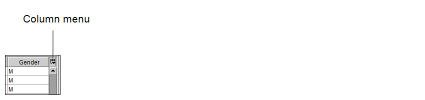Customizing the Column Layout
You can resize, hide, display, and customize the position of all columns in the Peer Review worklist or the Patient History panel. Any changes you make to the layout are saved automatically.
The width and order of the columns in the Peer Review worklist and the visibility setting of the horizontal scroll bar roam with the general profile.
To resize columns:
-
Place your cursor over the column heading, near the divider between columns.
The cursor changes to indicate you can resize it.
-
To resize the column, do one of the following:
Do this: To: Drag Left Reduce the column width. Drag Right Increase the column width. Double-click Automatically adjust the column width to match the widest element. -
To automatically adjust the width of columns to match the widest element, click the Column menu and choose Pack All Columns or Pack Selected Column.
To change column position:
-
Click the heading of the column whose position you want to change and drag it to the new position.
-
When you reach the required column position, release the mouse button.
The column is moved to the selected location.
To display a horizontal scroll bar:
-
Click the Column menu and choose Horizontal Scroll.
The horizontal scroll bar appears at the bottom of the Peer Review worklist.