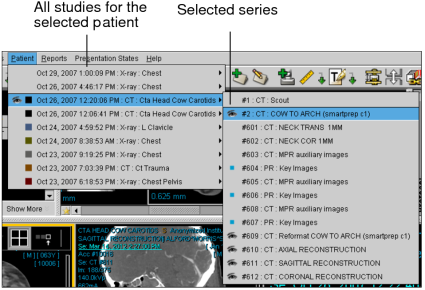Selecting a Series
Though the viewport layout determines how many series are displayed on screen, you can navigate sequentially through each series or select which one you want to view. To navigate through another study, you must first select it in the Patient menu.
If you are displaying the Thumbnail view while paging through datasets, each “page” of series thumbnails is highlighted as you display them.
To select a series:
- Open one or more studies. See About Opening Studies and Series.
- Select the viewport in which you want to view the study.
-
Choose Patient, or right-click in the viewport.
The menu contains a list of the patients whose studies you opened. When you open a study, InteleViewer automatically finds all studies for the selected patient and lists them in this menu.
-
Navigate to the required series in the menu and select it.
Any difference in accession numbers between series causes the study date on the added series to be highlighted. Any difference in patient IDs causes the patient name on the added series to be highlighted.
If your workflow uses grouped procedures, one accession number can relate to one or more studies. Studies that contain the same accession number are considered part of the same order, and therefore will not be highlighted.
If you use linked orders in your workflow, all the linked orders have the same patient ID and are considered as the current order. As a result, the patient names in the selected series are not highlighted.
See Also