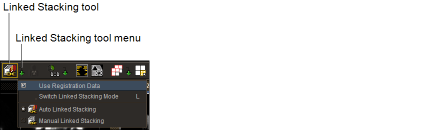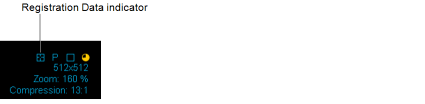Synchronizing Stacking Using DICOM Registration Data
If the Registration Data feature is configured on your IntelePACS, you can use the Auto Linked Stacking tool to synchronize the stacking of current and prior series on parallel planes that have coordinate systems that are linked via DICOM registration data. The current and prior series are synchronized to the same real-world position and remain linked during stacking.
You can also stack key image series and teaching cases when viewing them, but you cannot stack in the Key Image Composer and Teaching Case Editor.
To synchronize stacking using DICOM registration data:
- Open all of the series that you want to stack.
- Choose the stack tool. See Stacking Images.
- Set the viewport layout as required. See Changing the Viewport Layout.
- Add the current and prior series to the viewports as required.
-
Click the Linked Stacking Tool menu in the toolbar.
-
Enable the Use Registration Data option.
The Registration Data indicator appears in the viewports for the series that do not belong to the same study as the series in the currently selected viewport.
This option is linked to the Use Registration Data option in the User Interface Preferences. For example, if you enable the option in the Linked Stacking Tool menu, the option is also enabled in the User Interface Preferences.
- Click the Linked Stacking Tool menu in the toolbar.
-
Click the Auto Linked Stacking tool
 .
.The cursor corresponds to the linked stacking tool you have selected, and the Auto Linked Stacking icon in the toolbar appears with a yellow outline indicating that it is the currently selected tool.
-
Stack images using the mouse or keyboard shortcuts. See Stacking Images.
When you stack by dragging your mouse cursor, the Auto Linked Stacking icon disappears for optimal viewing of the images.
If you are displaying the text overlay information, the image number increases and decreases as you stack to indicate the current image of each series.