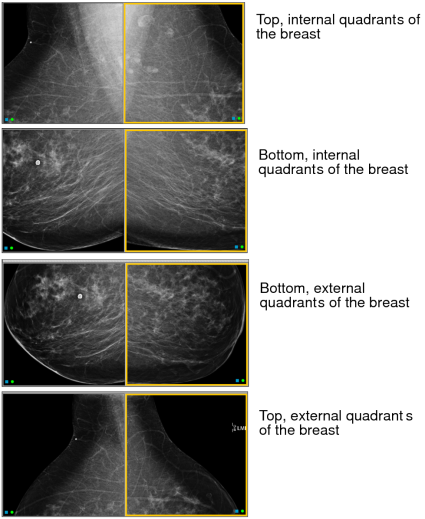Viewing Magnified Sections
The Quadrant Magnification feature magnifies four views of a breast image (called quadrants) in counterclockwise and clockwise rotation starting from the chest wall. Occasionally, only two views are displayed: the top and bottom halves or the right and left halves. The viewport aspect ratio causes this deviation.
The order in which quadrants are displayed depends largely on the breast orientation. Quadrants overlap to ensure accurate viewing. The minimum image overlap is 10%.
The images below represent the order in which quadrant images appear, based on a lateral-medial oblique (LMO) orientation.
The appearance of the quadrant symbol  in
a step indicates that all images in the step are sectioned and magnified
automatically. As you move through the step, each section of the
image is displayed consecutively in its own viewport.
in
a step indicates that all images in the step are sectioned and magnified
automatically. As you move through the step, each section of the
image is displayed consecutively in its own viewport.
Some steps do not contain the quadrant symbol, indicating that the images in these steps are not subject to automatic quadrant magnification. You can, however, use the Quadrant Magnification feature to magnify images manually. You can magnify all images simultaneously or magnify only the selected image.
When viewing images in quadrants, text overlays temporarily disappear.
To view quadrants automatically:
-
In the Protocol Preview pane, select a step containing the quadrant symbol.
A yellow border appears around the step. The step remains selected until you have viewed all images included in the step.
- Press the left and right arrows on your keyboard to view each quadrant.
To view quadrants manually:
- In the Protocol Preview pane, select a step that does not contain the quadrant symbol.
-
To set your viewing preferences, click the Quadrant Magnification
 menu.
menu.Depending on the preferences you set here, you can magnify all images in the step or only the selected image.
-
Do one of the following to view each quadrant:
- Press Q.
- Right-click in the viewport, and then click the Quadrant Magnification tool in the radial menu.
- Click Quadrant Magnification
 .
.