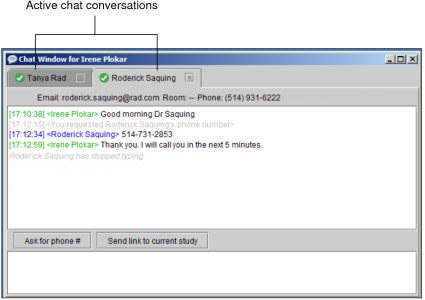Starting a Chat Conversation
You can log in to any IntelePACS server and be visible for chatting to all online and offline chat users. In the case of an offline chat user, the next time the chat user logs in to InteleViewer or unlocks his or her session, your message appears as an unread message in the chat user’s Chat window.
When you send a message to a user that is not in a group in the Chat User Groups panel, InteleViewer automatically adds the user to a new group.
To start a chat conversation:
- Find the name of the chat user with whom you want to communicate. See Searching for Chat Users.
-
In the Chat list, do one of the following:
- Double-click the name of the chat user.
- Right-click the name of the chat user and then select Start Chat.
- Click the name of the chat user, and then click Start Chat.
If a chat user name is not selected in the list, you can click Start Chat, and then find the name of the chat user you want to communicate with in the dialog that appears.
The Chat window opens displaying the chat user’s status, email address, location, and telephone number of the room in which the user is located.
-
Type your message and then press Enter on your keyboard.
Depending on the theme you selected in your appearance user preferences, the text you enter appears in green or amber font and is identified by your name; the text your colleague enters appears in blue or yellow and is identified by name. A time stamp appears next to the text to indicate the time of the last communication.
If you are sending a message to the user for the first time, that user will be added to their respective group in the Chat User Groups panel, and will also appear in the Chat list.
If the user is offline, a message appears in yellow in the middle of the Chat window indicating so, and your message is sent when the chat user is online.
-
To switch to the next tab in the Chat window, press Ctrl+tab.
You can communicate with multiple chat users simultaneously. Each chat conversation is contained in a separate tab and the chat history for each conversation is retained until you log out.
-
To end the conversation, do one of the following:
Press this key:
To:
Ctrl+W
Close a tab in the Chat window and end the conversation
Alt+F4
Close the Chat window and end the conversation